Azure SSO
Azure Active Directory (Entra ID): Connect SSO Group to a Team in Solsta
You can link an existing Microsoft Entra ID (Azure AD) security group to a Solsta Team. This lets any member of that group be automatically enrolled into the matching Solsta Team, inheriting its roles and entitlements.
Requirements
Before you begin:
- Your organization’s SSO integration with Solsta is already enabled
- You have admin rights in your Azure tenant to manage Groups and Enterprise Apps
- Solsta is registered as an application in your Azure AD
- Reference: How to register an app in Microsoft Entra ID
Redirect URI:
https://snxd.auth0.com/login/callback
Azure Active Directory Steps
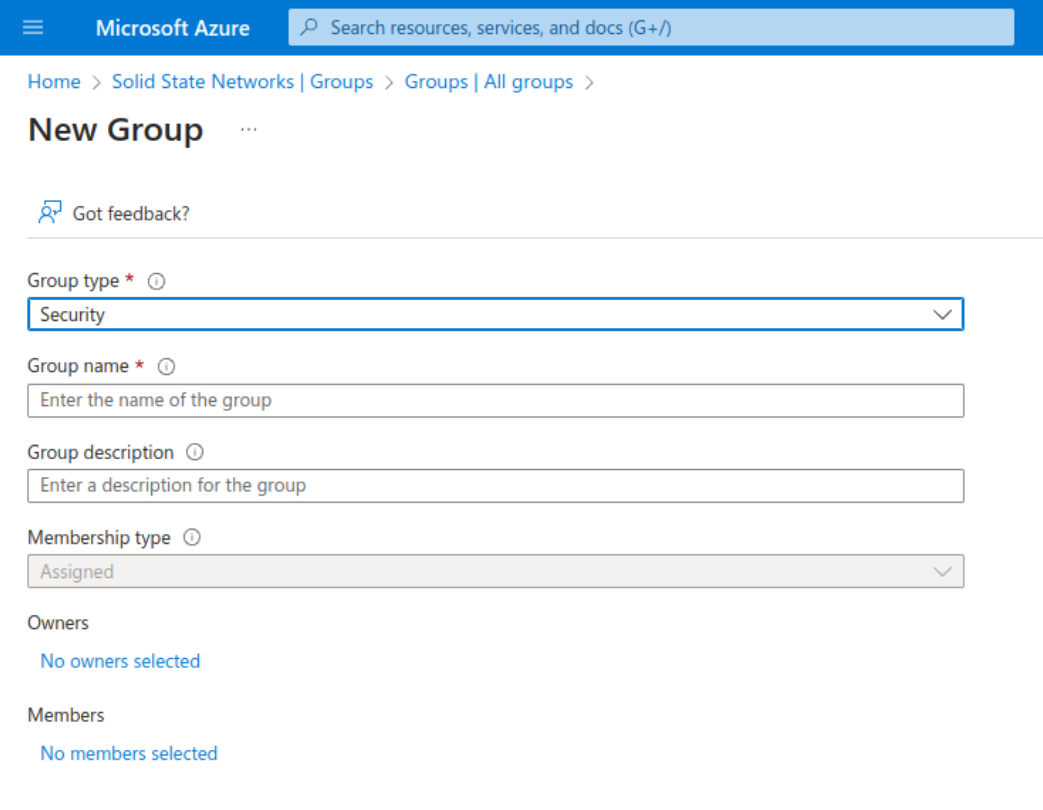
Azure Active Directory Steps
- Go to Manage Azure Active Directory
- Click on Groups under the Manage section
- Click on New Group, then fill out the fields from New Group screen.
Note that the Group Type MUST be set to Security. - Click continue/save to create the Group.
- Find the Group in the group list and copy the value from the Object ID column
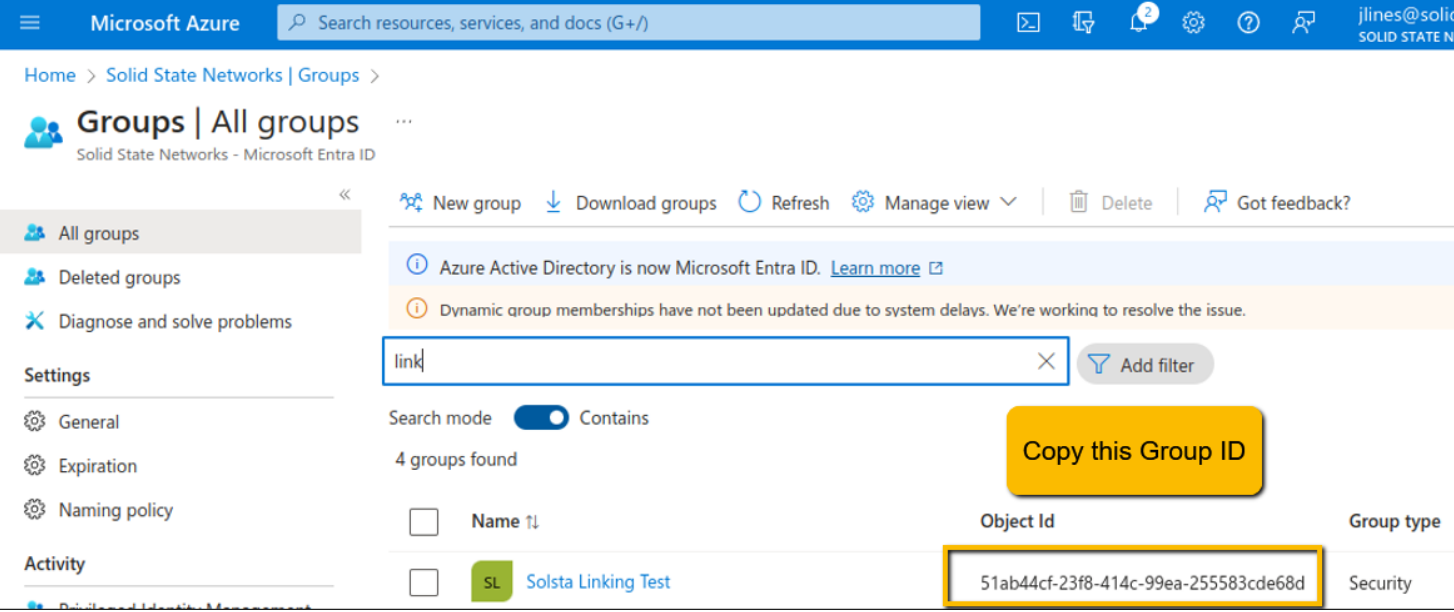
The Group ID can also be found from the Group properties screen when clicking on the Group.
Optional – Restrict Access
If your plan supports it, you can restrict which groups Solsta may read.
See Manage users and groups assignment to an application – Entra ID.
Result
When any member of that Azure group signs in through SSO, they are automatically added to the linked Solsta Team and granted the same entitlements.







