min
Creating Teams
Create a Team
- Log in as an Organization Admin
- Go to the Teams tab
- Click Create Team → fill out the Name (required), Description, and Picture URL (optional).
- Click OK to save.
Tip: You can link a team to an SSO group only during creation (see SSO Azure SSO Group Linking for an example)
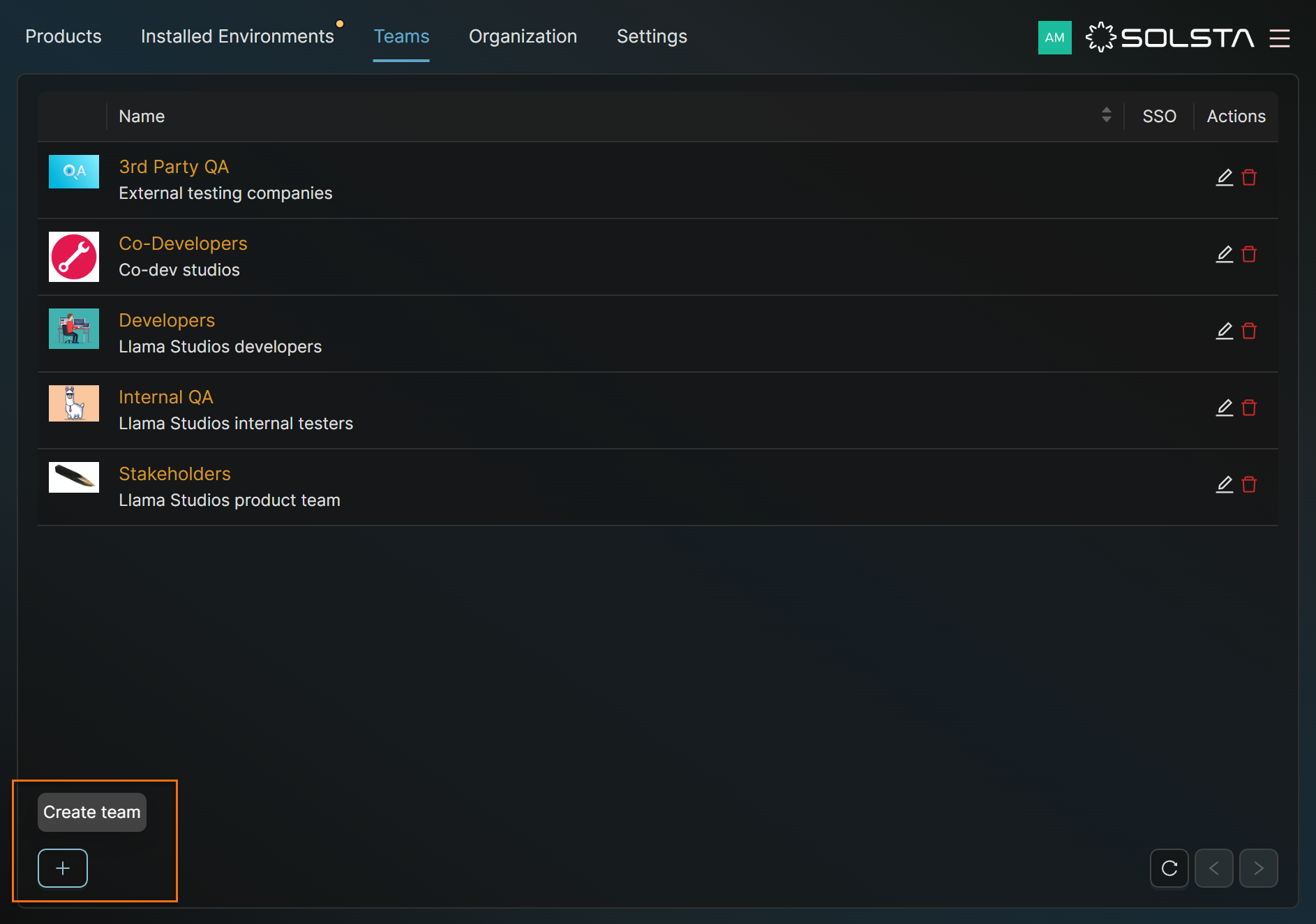
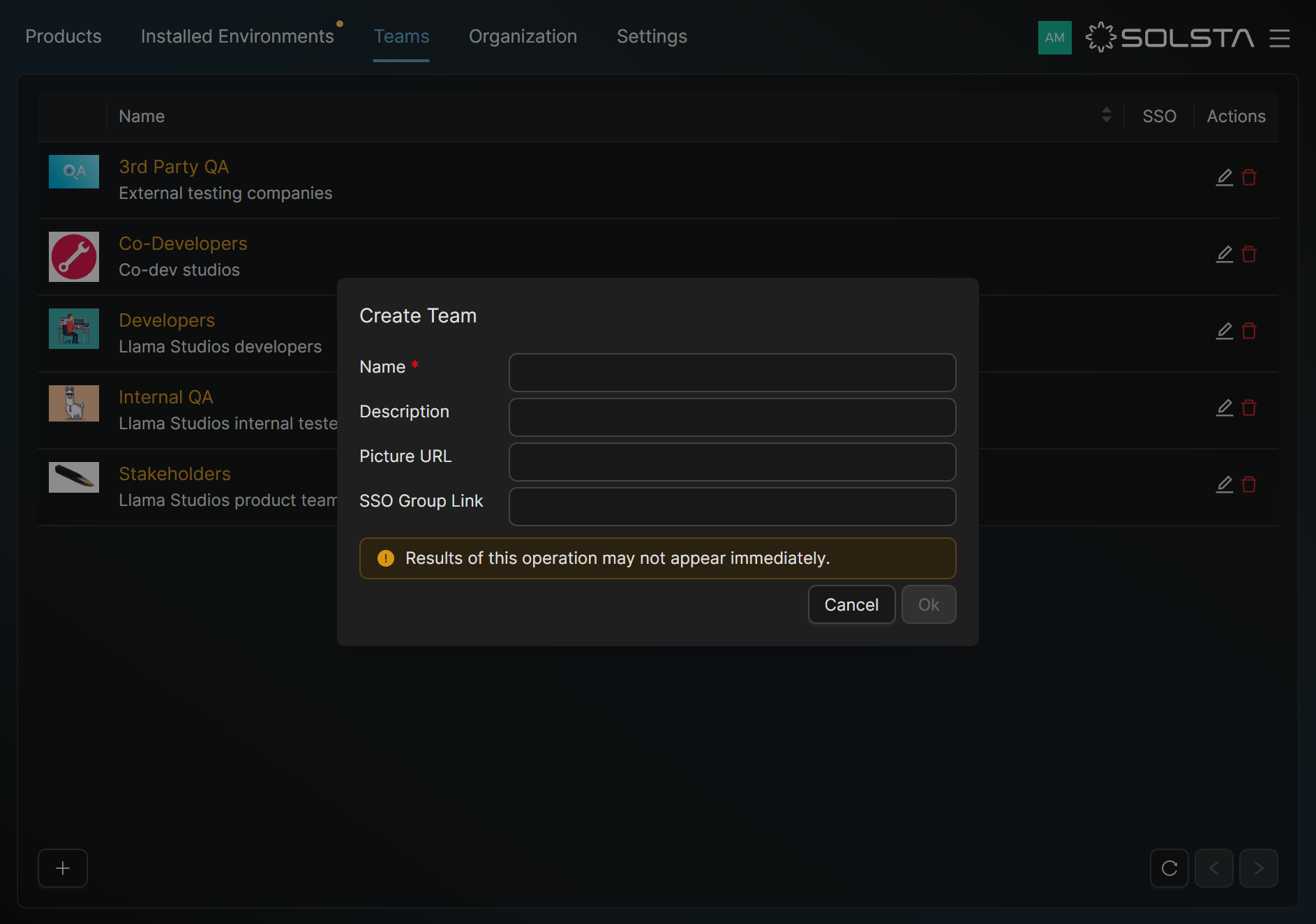
Edit Teams
- Log in as an Organization Admin
- Click on the Edit icon in the Actions column next to a Team
- Edit the Name, Description, or Picture URL
- Click OK to save
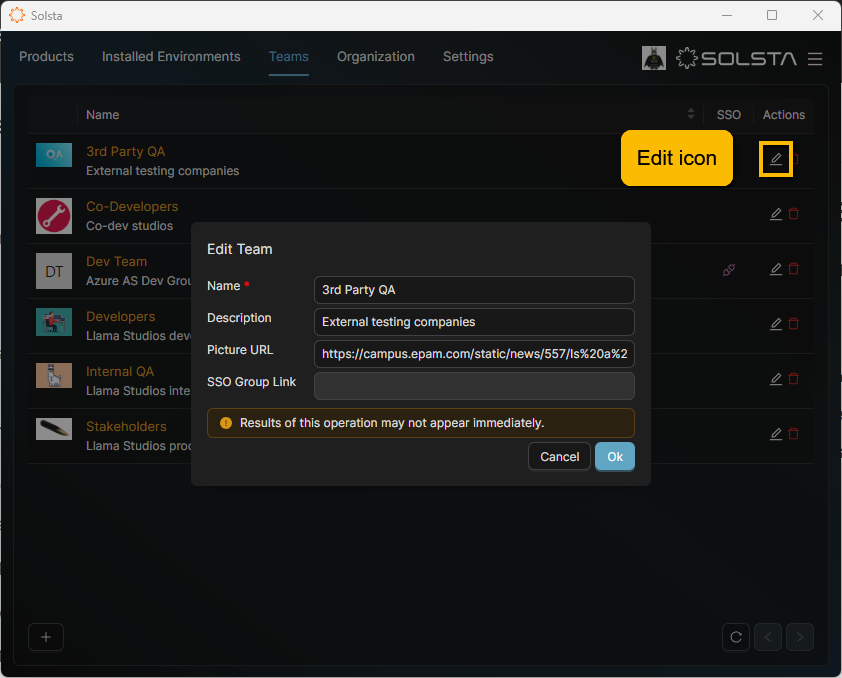
Assign Members or Machines
- Click on the Team → click Add Team Role
- From the Type field, choose User or Machine
- From the User or Machine field, select the name
- Select a Role from the dropdown:
- Admin: Can manage the team (add/remove members)
- Member: Regular access as defined by entitlements
- Click OK to confirm
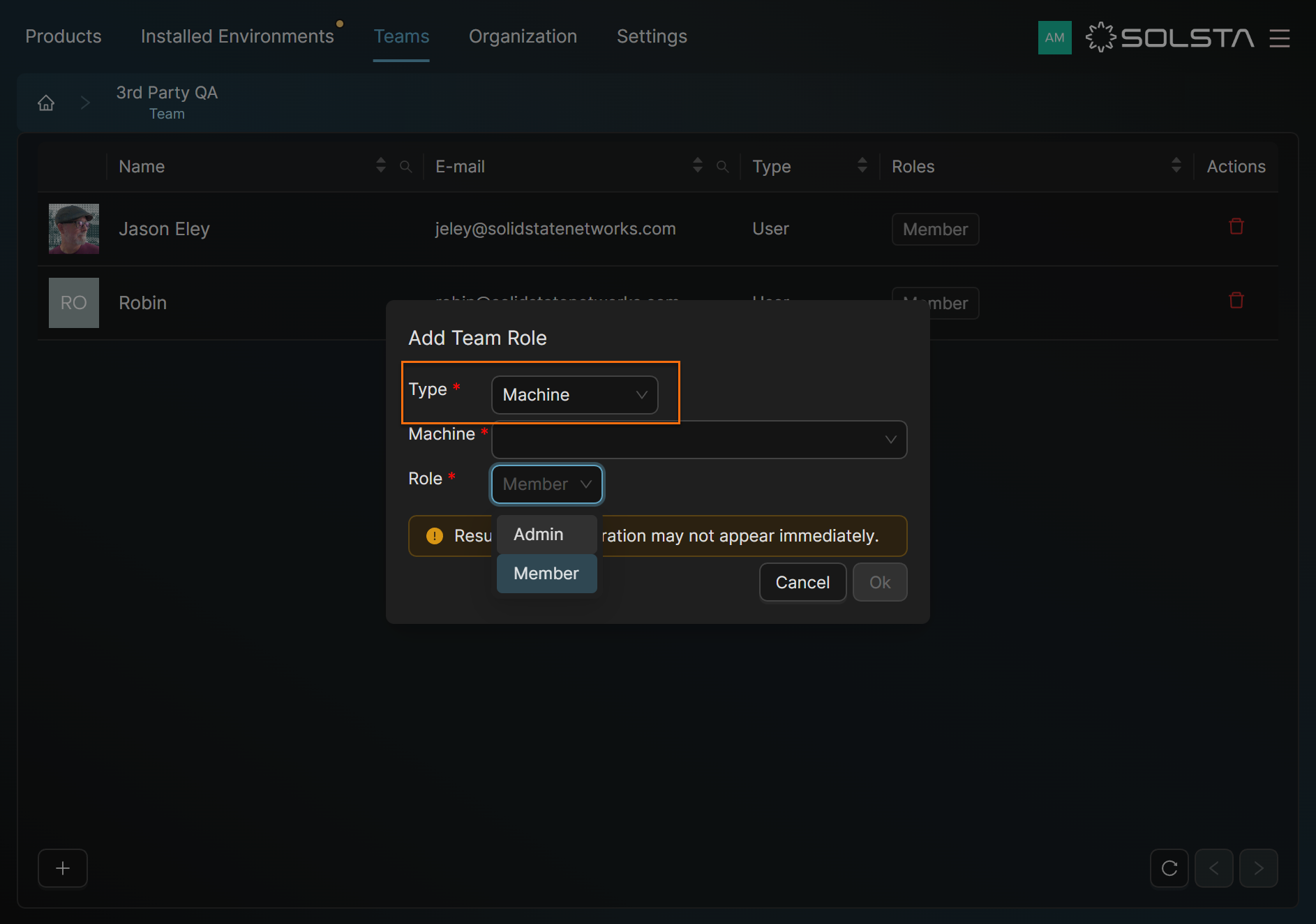
Delete a Team
- From the Teams tab, click the Trash icon next to a team → confirm deletion
DOs
DONTs
Pro Tips
You can link a team to an SSO group only during team creation. See the integrations section for more information.







