min
Pinning Environments
Overview
Pinning keeps key environments at the top of your Installed Environments list for quick access. This is useful when managing multiple installs or frequently switching between builds.
How to Pin or Unpin
- Open the Solsta Desktop Application.
- Go to the Installed Environments tab.
- Find the environment you want to pin.
- Click the Pin icon (📌) on the right side of the row.
- Yellow pin: Environment is pinned.
- Gray pin: Environment is unpinned.
Note: Pinned environments stay at the top of the list, even after sorting or refreshing.
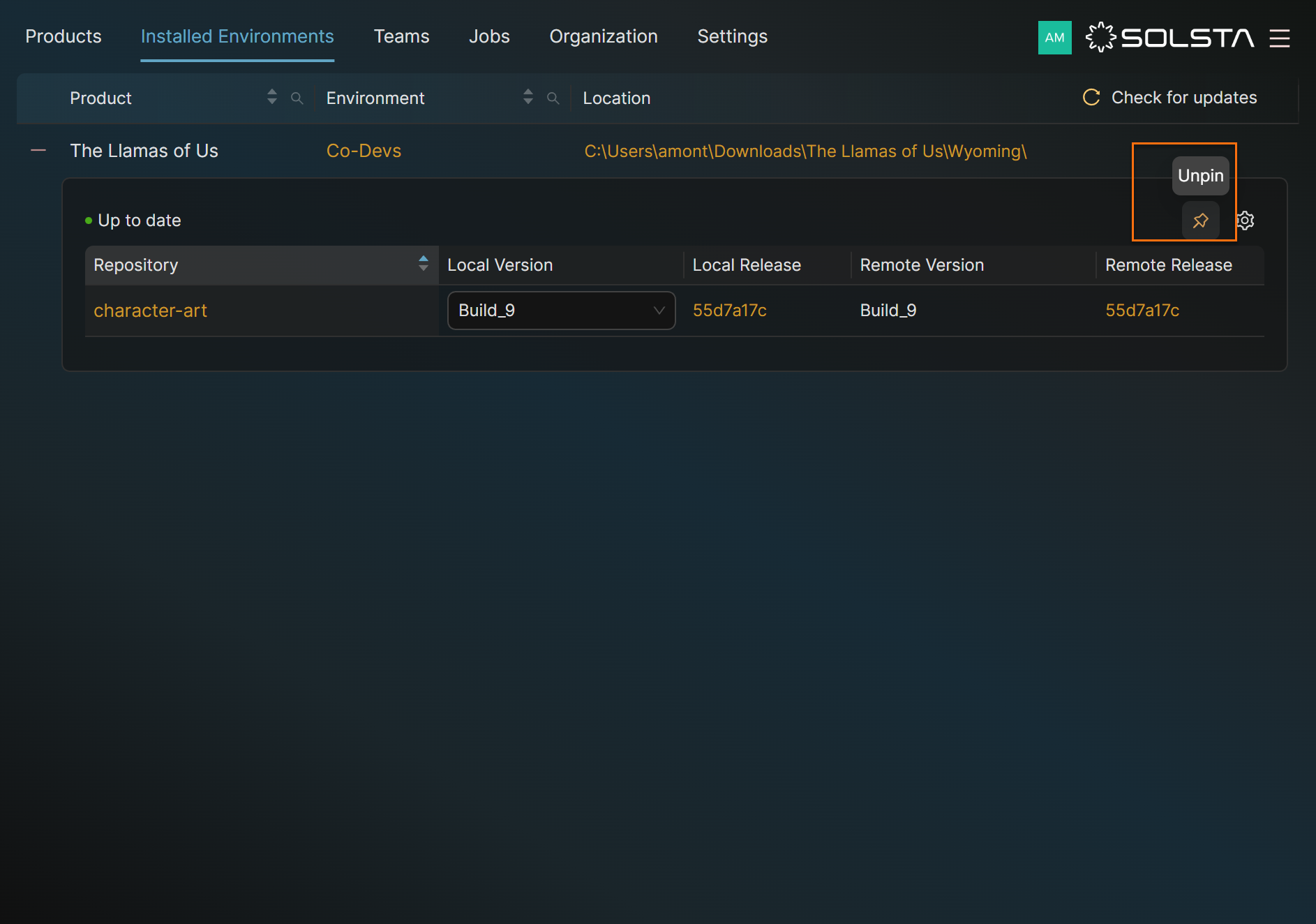
Best Practices
- Pin active or production environments you update regularly.
- Unpin test or temporary environments to keep the list clean.
- Combine pinning with auto-update toggles for efficient build management.
DOs
DONTs
Pro Tips







