TeamCity Plugin
Overview
Integrate Solsta deployments into Jenkins pipelines for automated deployment, configuration and promotion workflows.
System Requirements
Any agent running a job from the Solsta plugin for TeamCity will need the following:
- .NET 8.0 on any agent running Solsta steps
- Linux agents: GLIBC 2.35+
Plugin Installation and Update
- In TeamCity, go to Administration → Plugins
- Click on Upload Plugin .zip → Choose File → select the SolstaPlugin.zip → Upload Plugin zip
- Click Enable uploaded plugins (optional Restart the server after this step)
- Verify installation: go to Administration → Plugins and look for Solsta Runner under the External plugins section
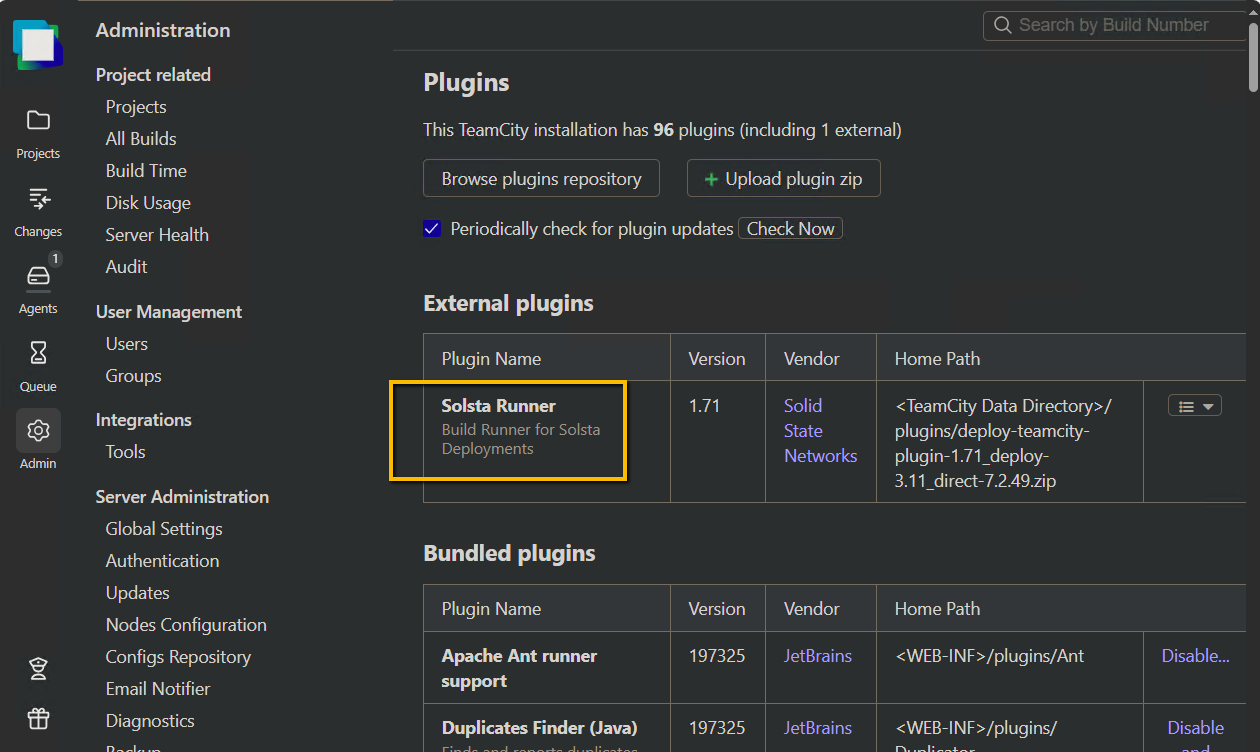
When updating the plugin:
- Uninstall old plugin - JetbBrains recommneds restarting the server after this step
- Go back to Administration → Plugins and upload new
.zip - Click Enable uploaded plugins
Note: Wait for agents to auto-upgrade (status may show “Agent has unregistered (will upgrade)”)—they’ll reconnect when updated. Review affected build steps before running.
Authentication
Each Solsta build step requires a Client ID and Client Secret. Contact your company’s Solsta admin or Solsta support if needed.
Available Build Steps
Solsta CRUD
Create, read, update, or delete Solsta objects:
- Product, Environment, Repository, or Release
- Modes: No Changes / Create / Edit / Delete
Deleting objects removes them from the Solsta database only; use Cleanup to remove files from storage.
Solsta Deploy
Deploy files to a target Product → Environment → Repository.
Core Fields
- Product / Environment / Repository: specify where this deployment is going to
- Create checkbox: automatically creates the objects if they do not exist
- Working Directory: path to source files (files being deployed)
- Release Version: friendly version that will appear in Solsta UI. Supports variables such as
${BUILD_ID} - Release Notes URL (optional): Link to a release notes URL that will appear in Solsta UI
Advanced
- Sync attributes & timestamps
- Verbose logging
- Hidden, Executable, Include, Exclude file lists (supports
*and!)
Note: Click on any of the tool tips for each field for additional information.
Solsta Promote
Promote the latest or a selected release from a source to a target environment/repository. Automatically copies files if bucket locations differ.
Examples:
- Promote latest release from dev to qa
- Promote a previous release in playtest environment (after a bad build)
- Promote specified release v1.1 from qa to playtest environment
Solsta Configure Launch Files
Manage launch entries for an environment (as seen in Solsta Desktop).
Each entry includes:
- Entry Name: Button Name as displayed on Solsta Desktop UI
- File Path (supports macros such as
{installDirectory}) - Arguments
Note: Launch buttons changed in the Solsta Desktop App do not auto-sync into TeamCity — always provide the full, current set of launch entries in this step.
Solsta Cleanup
Removes unused release data from storage buckets.
- Requires at least one release in the Product
- Skips files less than 24 hours old
- Trial Run option lists files without deleting them
Tips
- Run Cleanup periodically to manage storage
- Avoid deleting multiple objects in one pipeline
- Always test new pipelines with Verbose Logging first
Field Reference
Product / Environment / Repository
Targets for your operation; created automatically when using Create options.
Working Directory
Folder whose contents will be deployed; relative to checkout or absolute path on the agent.
Release Version
Optional friendly version label (e.g., 1.0.12); can be set from TeamCity parameters.
Release Notes URL
Optional link associated with the release.
Update Path Count
Auto-creates delta update paths on deploy/promote when >0. Leave 0 unless configured with Solsta support.
Location
Bucket/origin for the environment; appears if multiple deployment locations exist.
Hidden Files / Executable Files
Patterns to mark files as hidden or executable on install; wildcards supported.
Included Files / Excluded Files
Patterns controlling what is packaged; * and ! supported; excludes override includes.
Optional Repository
Marks a repository as optional in an environment.
Verbose Logging
Detailed runner output; enable for troubleshooting only.
Trial Run (Cleanup)
Lists would-delete items without deleting.
Tips
- Confirm agents meet .NET 8.0 (and GLIBC 2.35+ on Linux) before first run.
- Keep repositories’ file trees isolated when sharing an environment.
- Use Verbose Logging only during validation—it’s noisy.
- For updates, give agents time to receive the new plugin; run a small test build first.







