Okta SSO
Okta: Connect SSO Group to a Team in Solsta
You can link an Okta Group to a Solsta Team so that group members are automatically added to the matching Team when they sign in through Okta. This keeps user access synchronized between Okta and Solsta.
Add or remove users in Okta, and Solsta updates automatically—no manual changes required.
Requirements
Before setup, confirm:
- Your Okta-to-Solsta SSO integration is active.
- Solsta is registered as an OpenID Connect (OIDC) app in Okta.
- You have admin rights to view groups and app credentials.
Redirect URI:
https://snxd.auth0.com/login/callback
If your SSO integration isn’t yet configured, contact Solsta Support you may need to provide your Okta domain and app credentials.
Connect an Okta Group to a Solsta Team
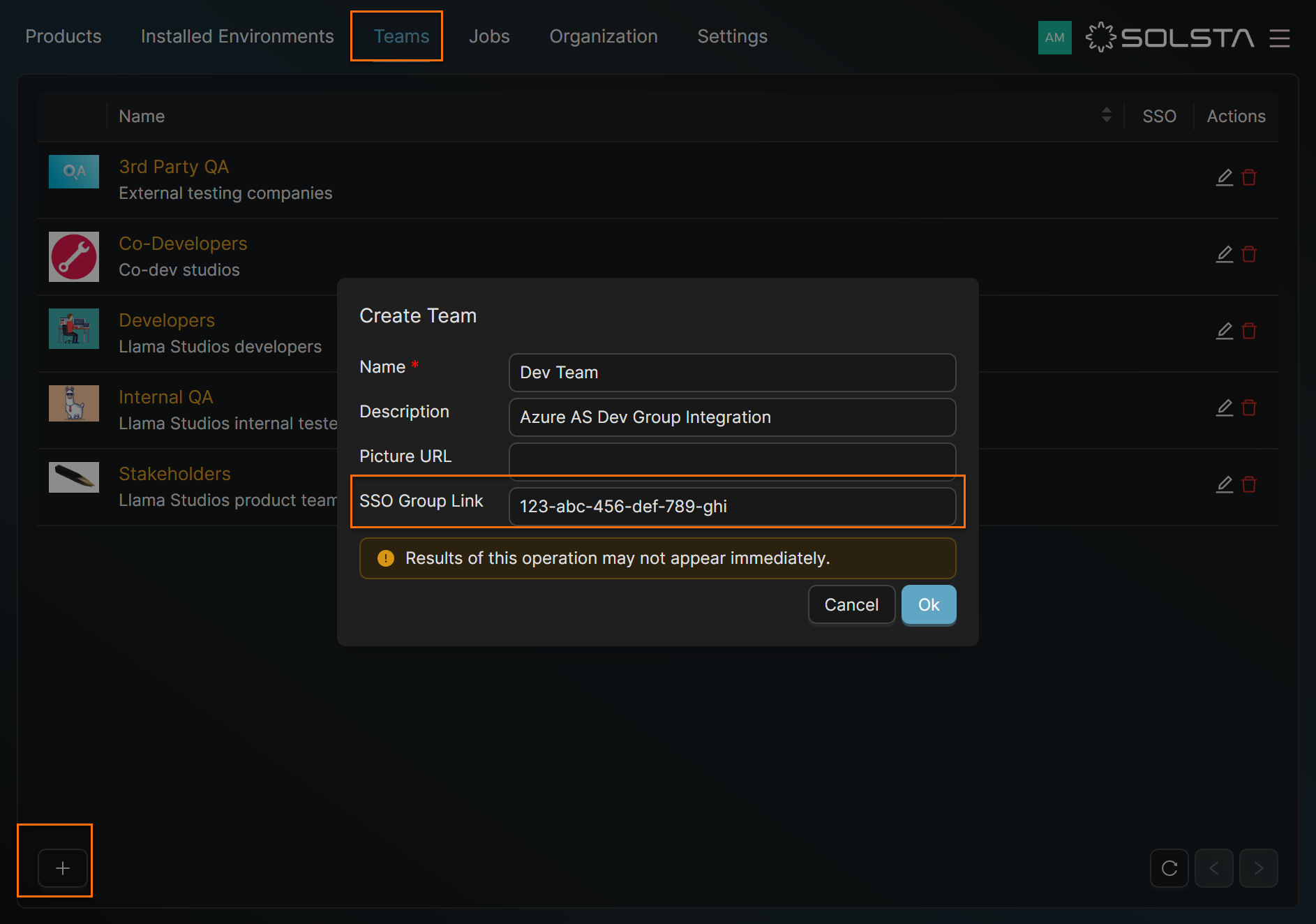
Connect an Okta Group Steps
- Log in to Solsta as an Organization Admin.
- Go to the Teams tab.
- Click Create Team.
- Enter the Team Name, optional Description, and Picture URL.
- In SSO Group Link, paste the plain-text name of your Okta Group (e.g.,
EngineeringTeam). - Click OK to create the team.
Team Member Experience
When a user from a connected Okta Group signs in to the Solsta Desktop Application, they’re automatically enrolled into the associated Team.
The Teams tab lists all Teams a user belongs to.
Each user inherits the Team’s entitlements, such as product or environment access.
Example:If theLink-o365Team has “Viewer” access to thedev-internalenvironment within the League of Llamas product, any Okta group member will automatically have the same permissions upon login.
References:
- Create OpenID Connect app integrations | Okta
- Find your Okta domain | Okta Developer
- Find your application credentials | Okta Developer







