Google SSO
Google Workspace: Connect SSO Group to a Team in Solsta
Use your existing Google Workspace groups to auto-enroll members into Solsta Teams. Members of that Google Group will automatically appear in the corresponding Solsta Team upon SSO login, inheriting all team-level entitlements.
Requirements:
- Solsta is registered as a custom SAML app in your Google Admin Console.
- You have Super Admin rights to manage Groups and App Access.
- The following redirect URI is allowed:
https://snxd.auth0.com/login/callback
Google Workspace Steps
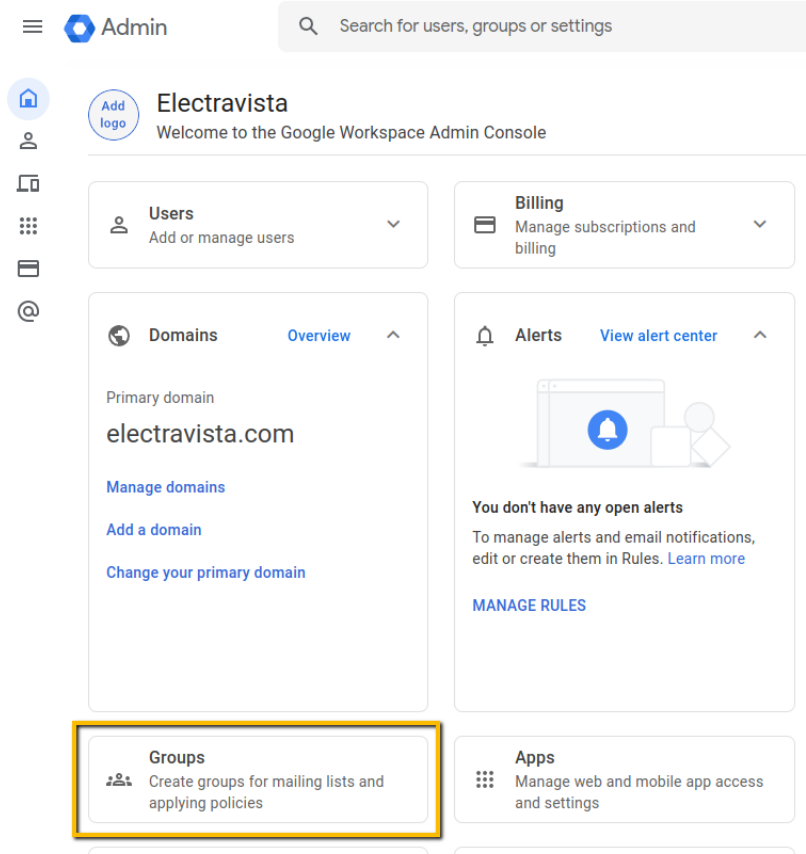
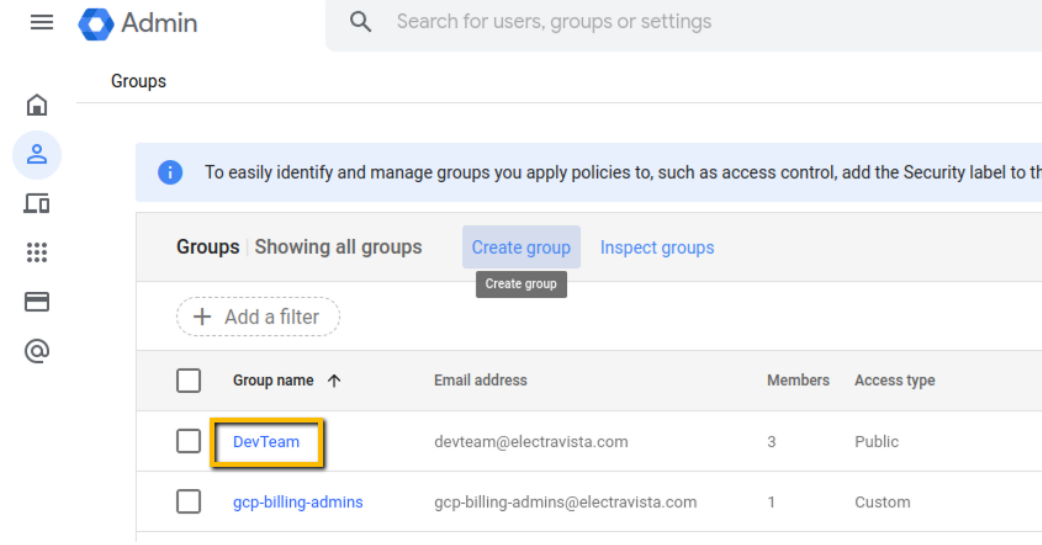
Google Workspace Steps
Login to Google Admin then use the following steps to create a new Group and link it to your Solsta app.
1. Go to Groups
2. Click on Create group
Note: Go through the Group creation wizard and finish creating your Group. The name you choose for your Group will be the value you’ll use when connecting it to a Team in Solsta in the following steps. In the image above, that value would be DevTeam., depending on your configuration, the value may also be DevTeam@yourdomain.com.

3. Navigate to the Apps section of Google Admin
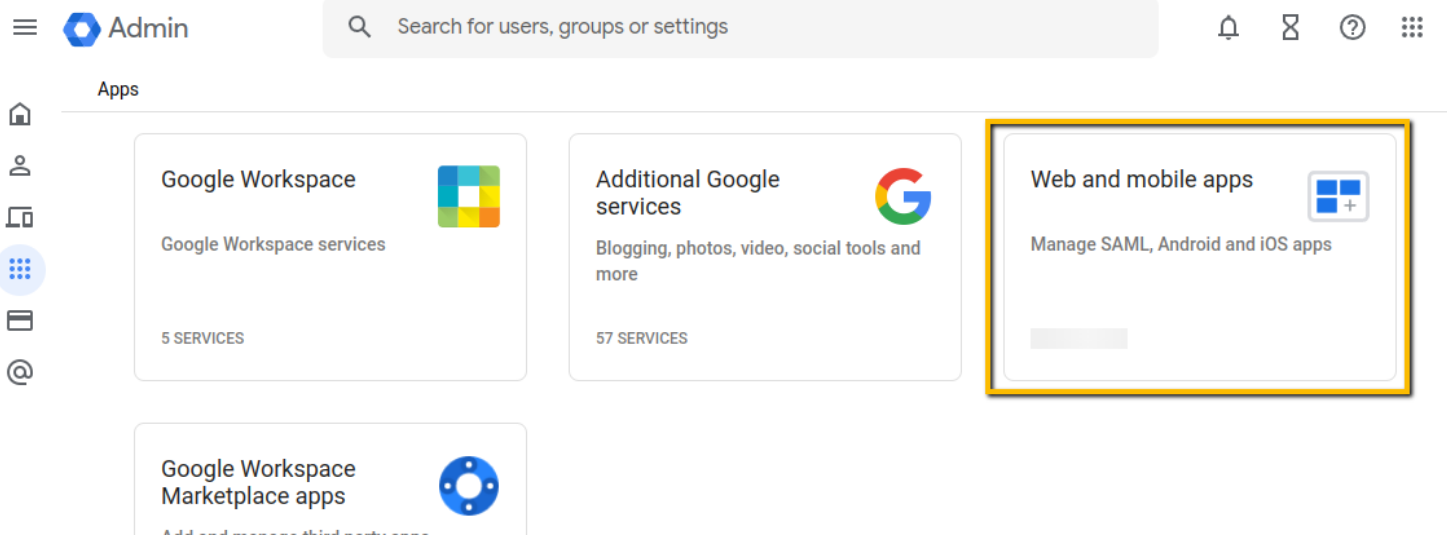
4. Click on Web and mobile apps
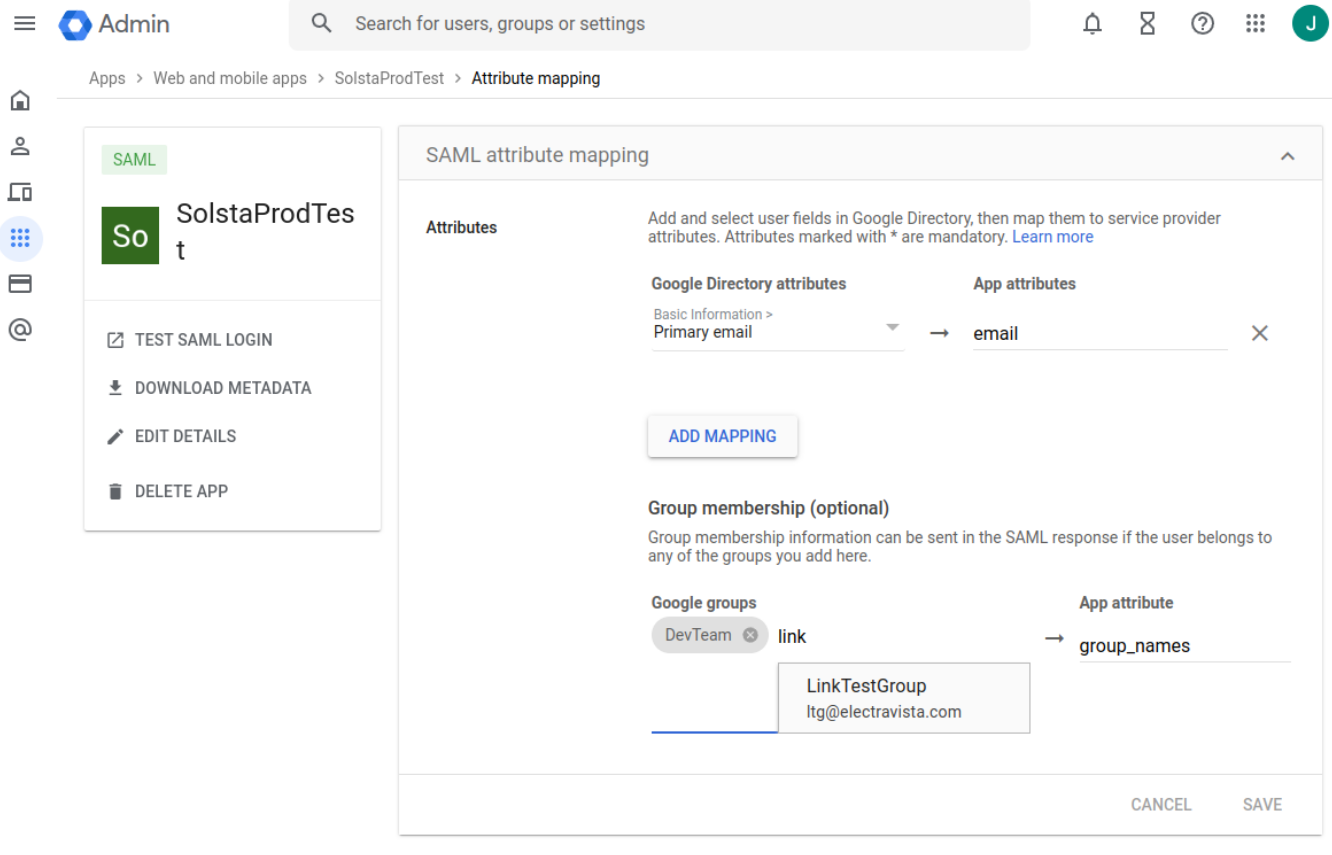
5. Click on your Solsta app, then expand the Attribute mapping section
Add the group you created to the Google groups section using the attributes listed below
References:
- Set up your own custom SAML app – Google Workspace Admin Help
- About group membership mapping – Google Admin Help
Optional - Restrict Solsta Access to Specific Groups
You can limit which Google Groups are exposed to Solsta. See About group membership mapping







