min
Custom Launch Buttons
Overview:
Individual Launch Buttons let you open files or applications directly from Solsta, creating quick shortcuts for your workflow. Whether you’re launching a game build to test, opening debug tools, or starting a local server, launch buttons save time by keeping everything accessible from one place.
There are two ways to create them:
- Your own Launch Buttons (only you see them)
- Global Launch Buttons (everyone sees them)
- If you want to learn how to create global launch buttons go here.
How to Create Your Own Launch Buttons
- Open Solsta Desktop.
- Go to the Installed Environments tab.
- Click the wrench (Settings) icon next to your environment.
- Open the Launch Buttons tab.
- Click + Add Button.
- Enter:
- Name – what you want the button to say.
- File Path – where the file or app is located.
- Arguments – optional.
- Click Save.
You can also edit, reorder, or delete your buttons anytime.
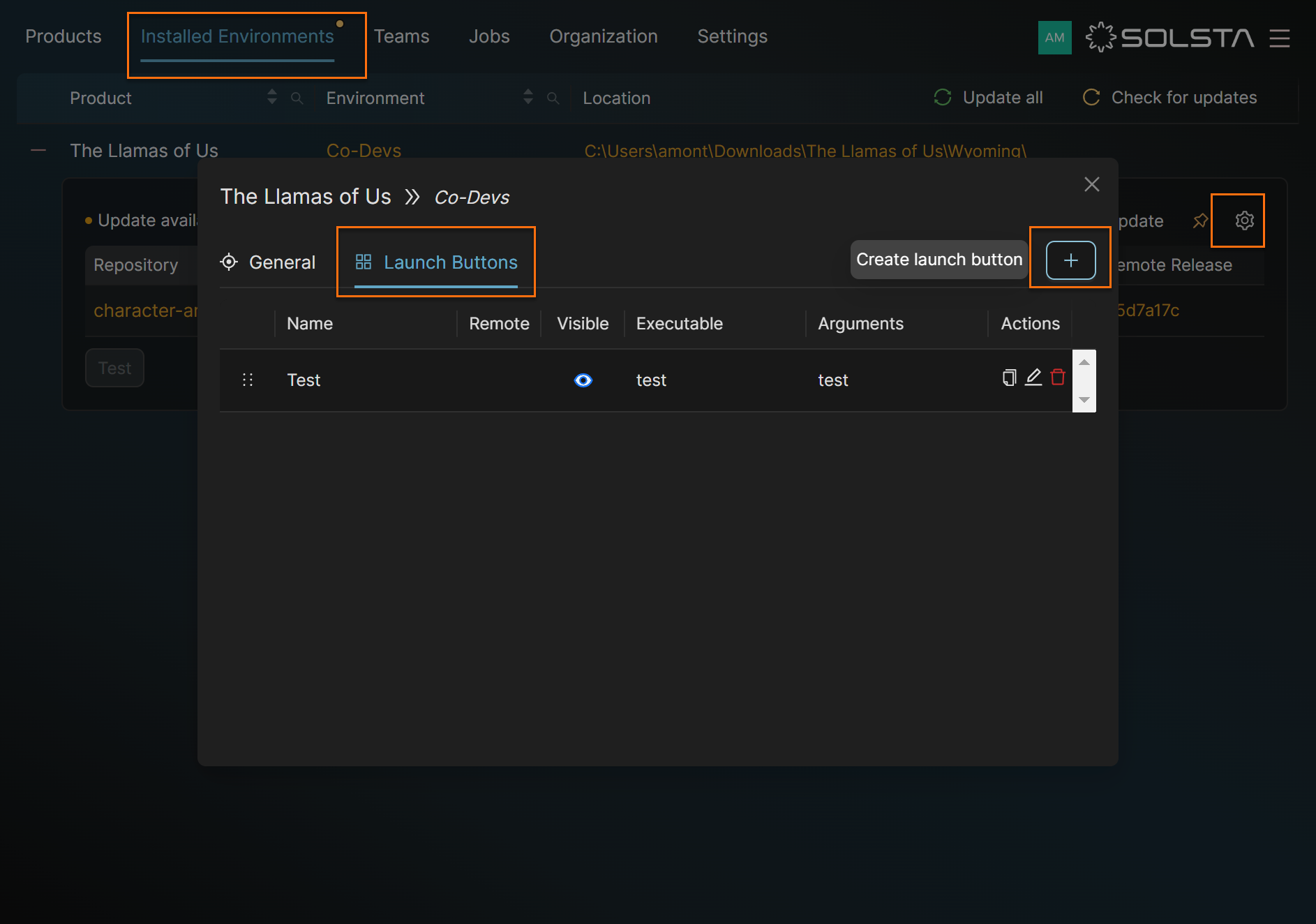
Tip: You can hide buttons you don’t need by toggling the eye icon in the Visible column.
DOs
DONTs
Pro Tips
You can hide buttons you don’t need by toggling the eye icon in the Visible column.







